How To Repair A Video With A Broken Index
While playing AVI video, many users have complained about seeing an error that reads as AVI file index is missing or broken.AVI file index contains protocols that help adjust the video playback with the audio track in the file. The index gets affected when you play the AVI files in any media player and use the forward, pause, or rewind buttons. Thus, an AVI file with a damaged index cannot be played and needs repair.
An AVI file index can get damaged or corrupted due to repeated altering of the AVI slider while playing the AVI video, malfunctioning of the media player used, editing the AVI video using inaccurate tools, bad sectors on the drive where the file is stored, or interruption during download or transfer of the file. In this article, we will discuss how this damaged AVI file index can be repaired using HandBrake and VLC Media Player.
Fix 1 – Using HandBrake: Popular Open Source Video Transcoder
1. Click on this link to download the HandBrake software for Windows.
2. Download the latest version of the installer.
3. Double-click on the installer and follow the steps to complete the installation.
4. Open HandBrake application.
5. If you see the below UI, click on Open Source else go to Step 6.
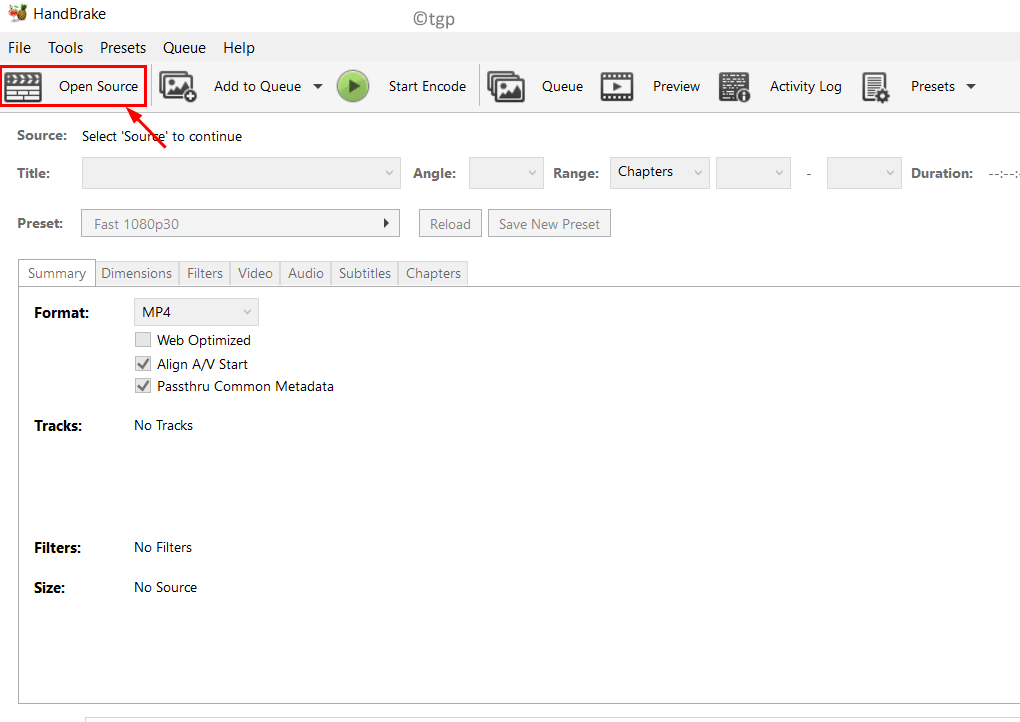
6. Select the option File to open a single video file.
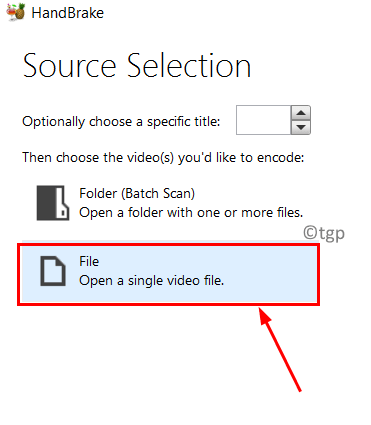
7. Browse to the location of the AVI file whose file index is broken. Click on Open.
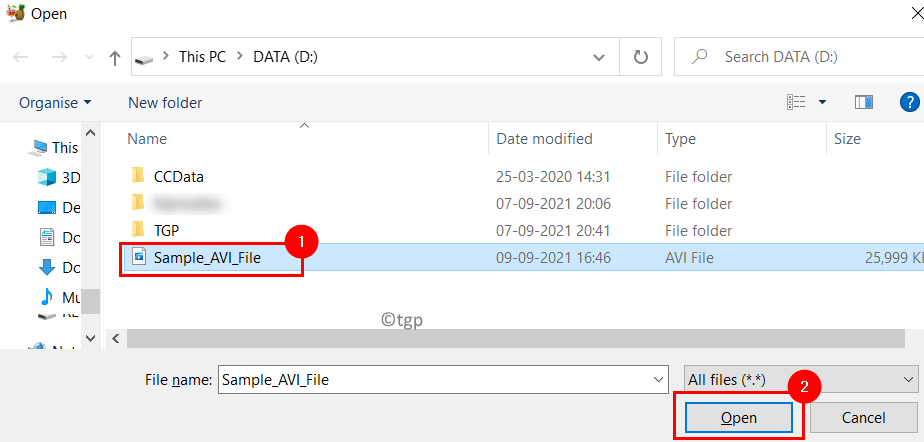
8. In the Format dropdown, make sure MP4 is selected.
9. You can change the name of the new file to be created after encoding. Click on the Browse button near the textbox of Save As.
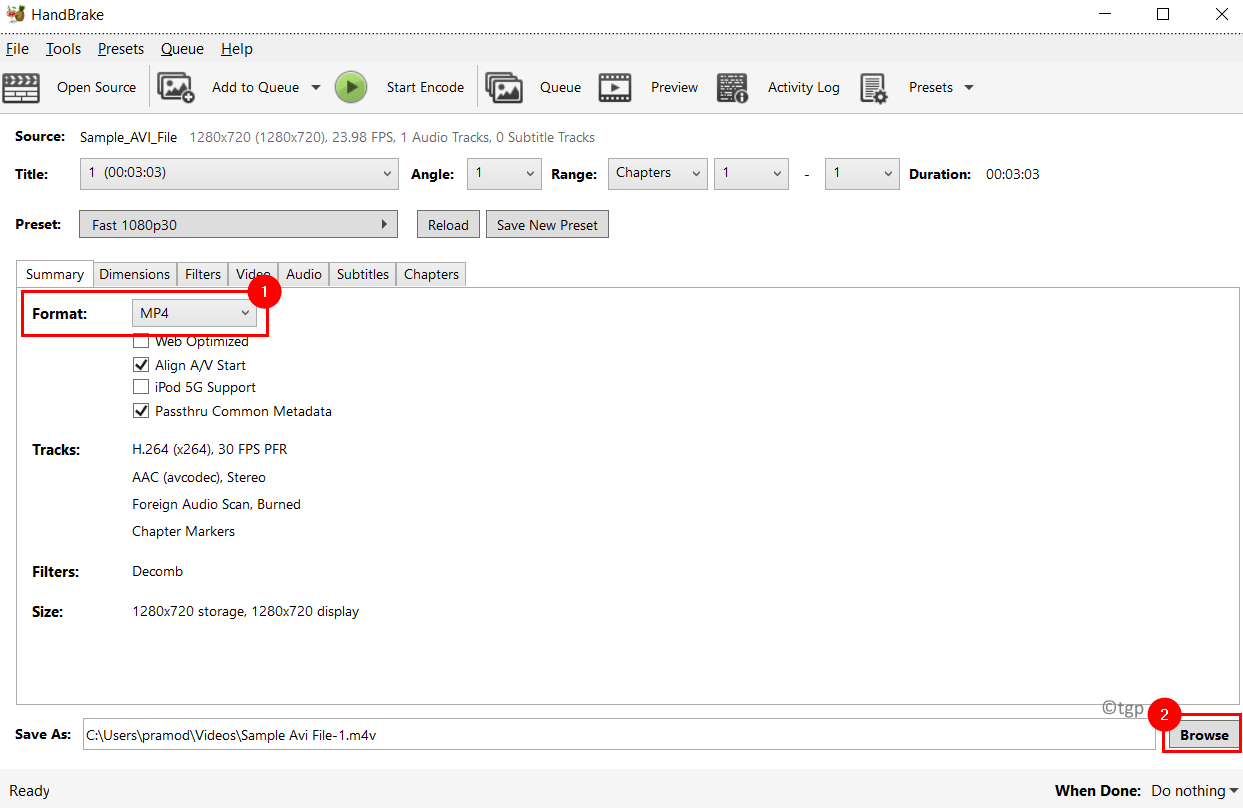
10. If needed change location and type a name for the new file.
11. Click on the Start Encode button at the top.
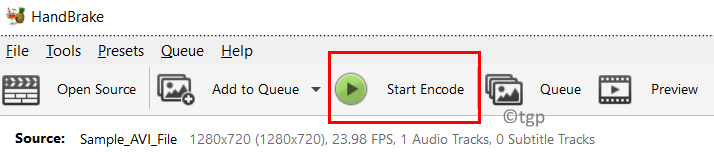
12. At the bottom of the application window, you can see the details of the encoding process.
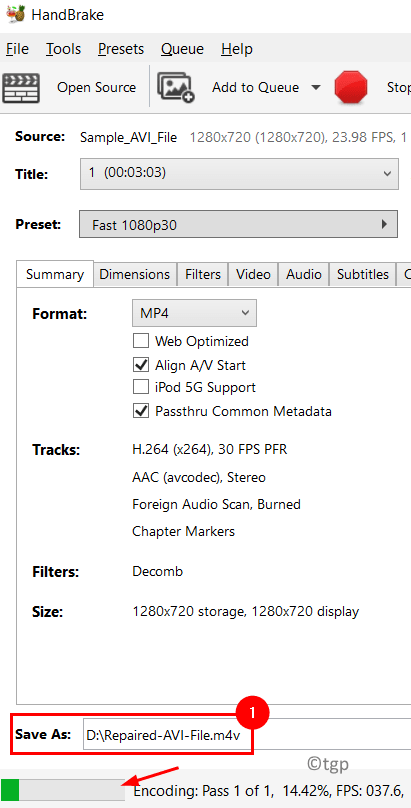
13. Once the process completes, you can see a message Queue Finished at the bottom.
14. Select the location of the new file in Save As.Place the cursor on it and click on Open this Directoryto open the directory of the repaired file.
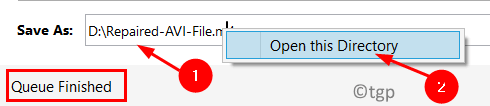
15. Now try opening the new file to see if the file index of the damaged AVI file is fixed.
Fix 2 – Using VLC Media Player
1. Open VLC Media Player.
2. Click on the Tools menu at the top of the player.
3. Select the Preferences option.
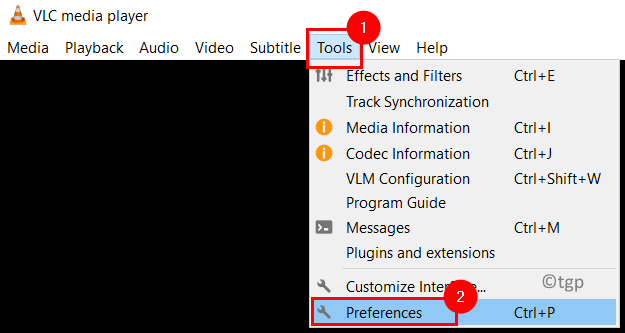
4. Go to the Input/Codecs tab in the Simple Preferences window.
5. In the dropdown next to Damaged or Incomplete AVI file, choose the option Always fix.
6. Click on the Save button.
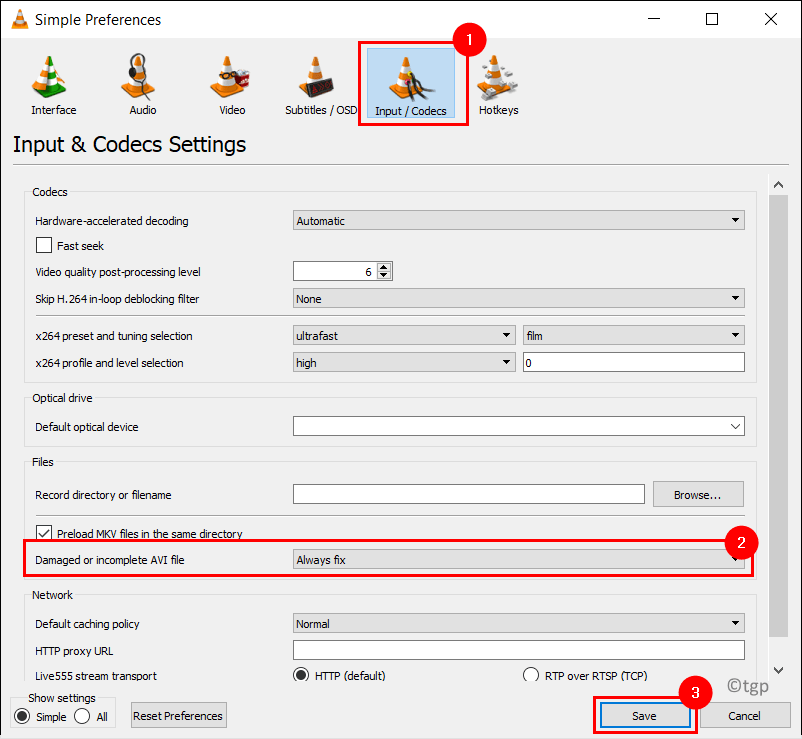
Now open and start playing the damaged AVI file in the VLC media player. While playing the video, the missing AVI file index is repaired automatically by VLC using the reference of the codecs present in its library.
Thanks for reading.
You will now be able to view your AVI file without any error regarding the broken file index. Comment and let us know the fix that worked for you.
A software engineer turned into an educator with vast teaching experience in universities. Currently working towards my passion for writing.
How To Repair A Video With A Broken Index
Source: https://thegeekpage.com/how-to-fix-damaged-avi-file-index-in-windows-11-10/
Posted by: kennedychousion73.blogspot.com

0 Response to "How To Repair A Video With A Broken Index"
Post a Comment